In our earlier articles we understood that AVD is a Azure service that give acesss to the Desktops and Applications in a more secure way.
To publish these Applications or Desktops we use Host Pools. Host Pool is a collection of Virtual Machines that are used to publish Applications or desktops to the users.The Virtual Machines (VDAs) in a Host Pool which are called as Session Hosts are created using a Image Templete/Master Image.
Session Hosts can be didicated i.e., one VDA for one user in azure terms we call it is as Personal or these can be shared in azure terms we call it as Pooled.
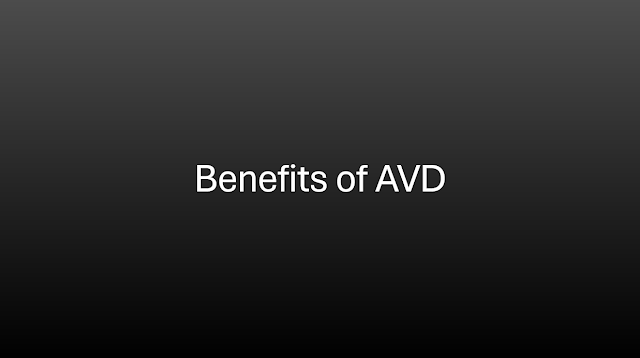


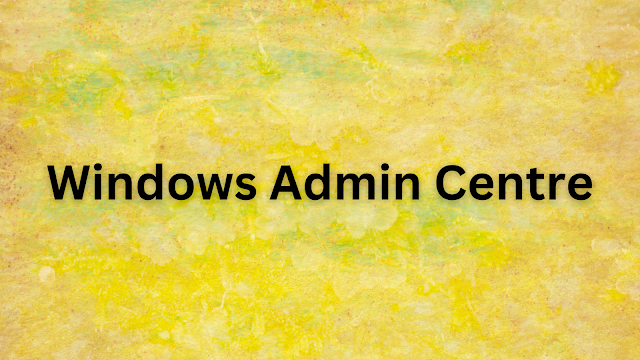
.png)